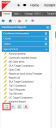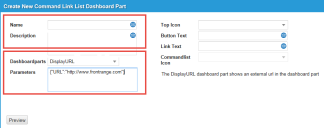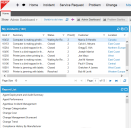Service Manager
Supporting a URL in a Dashboard
Follow these steps to support a URL in a dashboard:
1.Log into the Service Desk Console.
2.Click the name of your default dashboard. For example, if you are logged in as a Service Desk Analyst, click on the down arrow next to the words Service Desk Analyst.
3.Click All Dashboards on the bottom right of the drop-down list. The application displays a list of dashboards available to your role.
4.Click the edit icon  next to a dashboard.
next to a dashboard.
5.Expand Special Parts in the Dashboard Objects section.
6.Click Display URL at the bottom of the Special Parts section.
Display URL Icon
7.In the Create New Command Link List Dashboard Part dialog box, do the following:
Create New Command Link List Dashboard Part
| a. | In the Name field, enter a name. |
| b. | Optionally, enter a description in the Description field. |
| c. | In the Dashboardparts field, select Display URL from the drop-down list. |
| d. | In the Parameters field, enter a valid URL. For example, {"URL":"http://www.ivanti.com"}. |
| e. | Click Preview to view your output. |
| f. | Click Save. |
8.Return to the Service Desk Console and view the dashboard containing the URL dashboard part.
URL in Dashboard
If the application cannot display the external URL in another application, it displays an empty page.
Was this article useful?
Copyright © 2020, Ivanti. All rights reserved.